Dan's Markdown Editor Desktop Application

Thank you for reviewing Markdown Editor! This is a Windows desktop application that displays its currently selected style while you are typing and simultaneously displays a preview of how the rendered content looks.
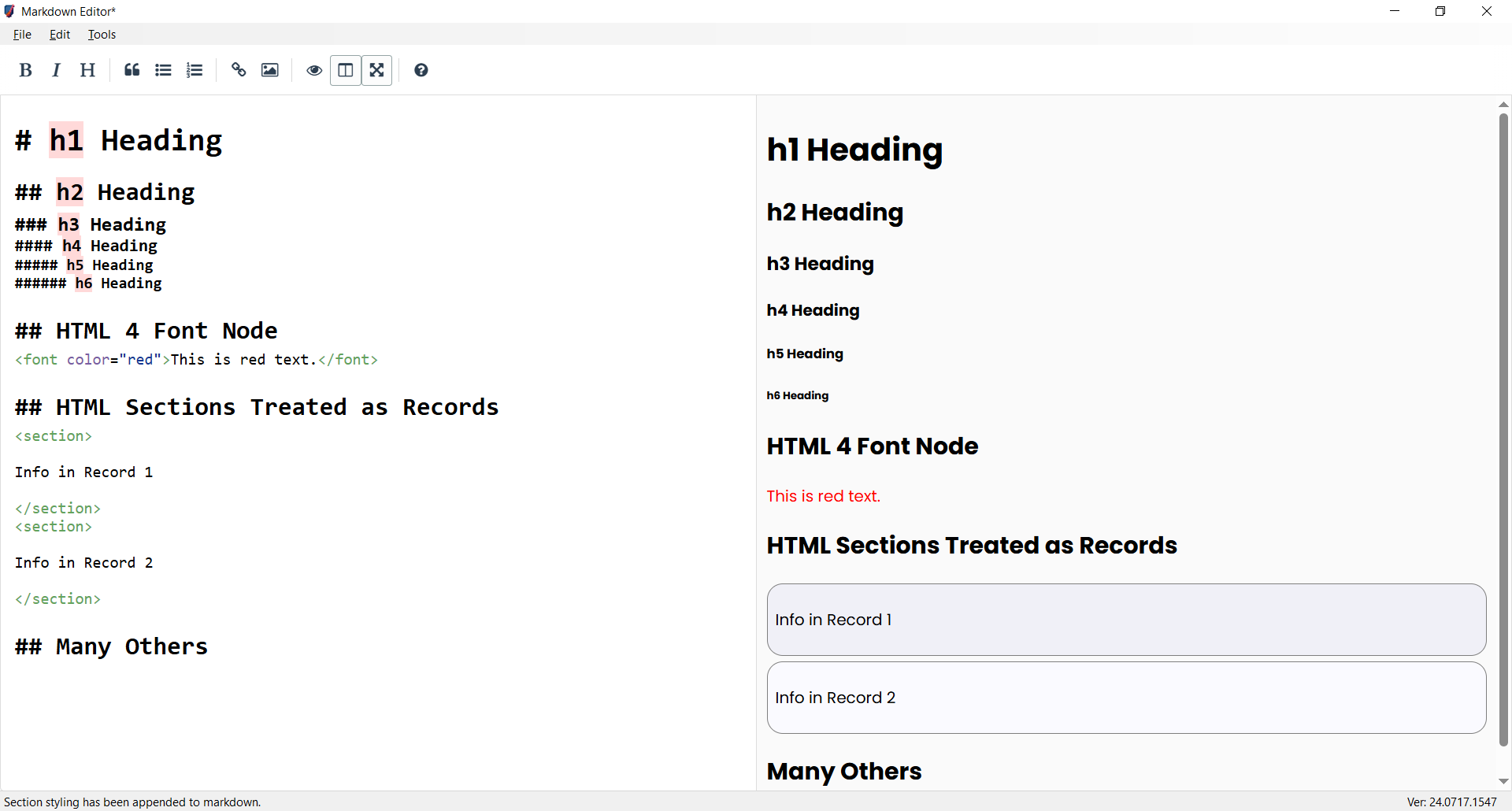
Although you can use Markdown Editor to create plain, boring, limited versions of Markdown for strictly regulated places like GitHub, Jira, and Redmine, this application is intended for reaching far more creative and lofty goals than that.
Instead, think of branching out from all of the generally defined Markdown guidelines and making it far more functional and productive than just a quick way to write presentable text. How about creating easy-to-read and easy-to-follow linear records on a page where only tables were previously used, and being able to exchange those records to places like databases, which only know how to deal with table-based data?
How about being able to completely dismiss the idea of being stuck with one Content Management System (CMS) or another, because you can completely support the content section of separation of roles for your website through a customized level of Markdown that makes it far easier for authors to create website pages than when using exact or specific templates?
We'll get into all of that as the project matures a little. For now, the following content will help you get started using the application in a practical sense.
NOTE - Although it is coming soon, there is no binary release at this moment, but you can clone it and run it from Visual Studio 2017+. If you absolutely MUST have a compiled version of the application to install because of not having a configured development environment on your PC, then please let me know by creating an Issue and I'll make it the first priority.
Markdown Editor User Guide
Welcome to Markdown Editor! This guide will help you to get started with some of the key concepts and features, particularly the effective use of Linear Layout Style and the conversion between Linear Layout and Table Layout styles.
This is the abbreviated version of the guide. If you wish to read the full, updated version, please check out MarkdownEditorUserGuide.docx in the Docs folder.
Linear Layout Style
Linear Layout Style tends to avoid using tables, except in rare cases where limited lists of information make the most sense. Instead, it relies heavily upon grouping information info markdown's heading levels to achieve contextual outlining, then employs the use of a special symbol or key, like HTML <section> tags in this case, to create distinct partitions between multiplicative entities that need to remain separated as in the application of slides, frames, entries, or even discrete records. Here’s an example of how to format content in Linear Layout Style. Note the smooth, natural flow of text on the page.
Linear Style
Following is a linear-style layout of three slides, using HTML sections as hard partitions between records.
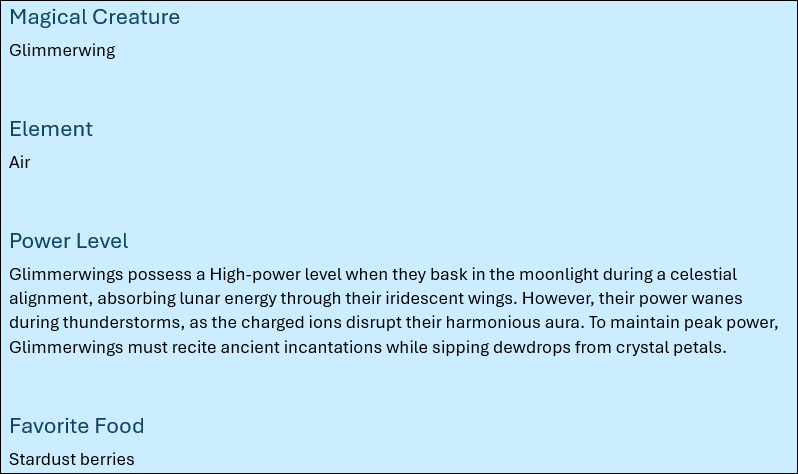
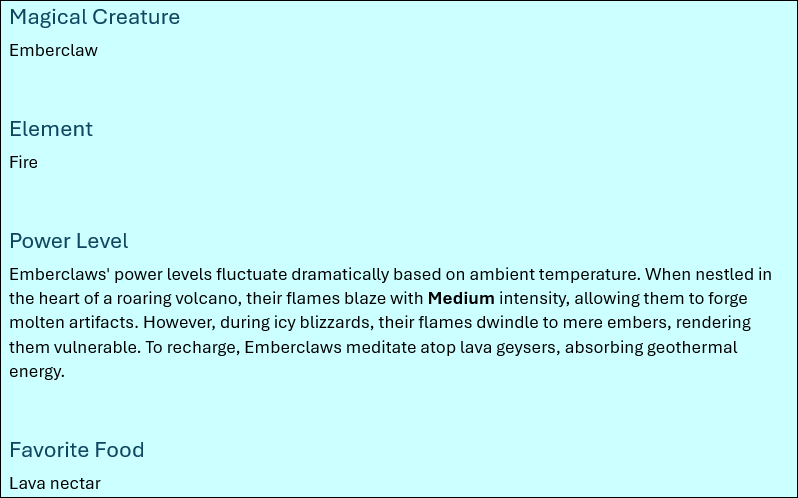
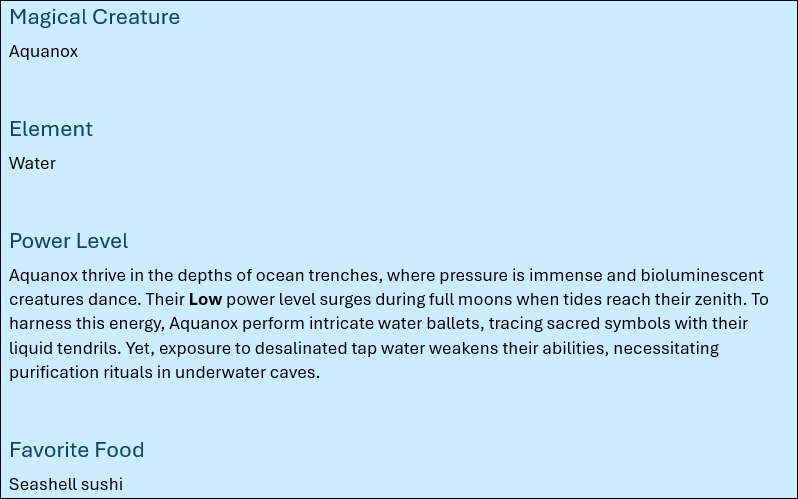
In this style:
Each section needing to be delineated from the others is enclosed within <section> tags.
Within each section, the next available heading level (in this case, '###') is used to denote different fields within the content (Slide, Narration, Onscreen, etc.).
The main advantages of this approach are that it is easy to maintain and easy to read. The main disadvantage of this approach is that there are noticeably more blank lines in the document data.
Table Layout Style
Table Layout Style organizes what might be considered the record-level information of a document into tables, which can be far more structured but much more difficult to read and manage. In the following example, note the cramming of text into a tight horizontal space of vast vertical size, crossing of page borders, and the loss of context on the following pages:
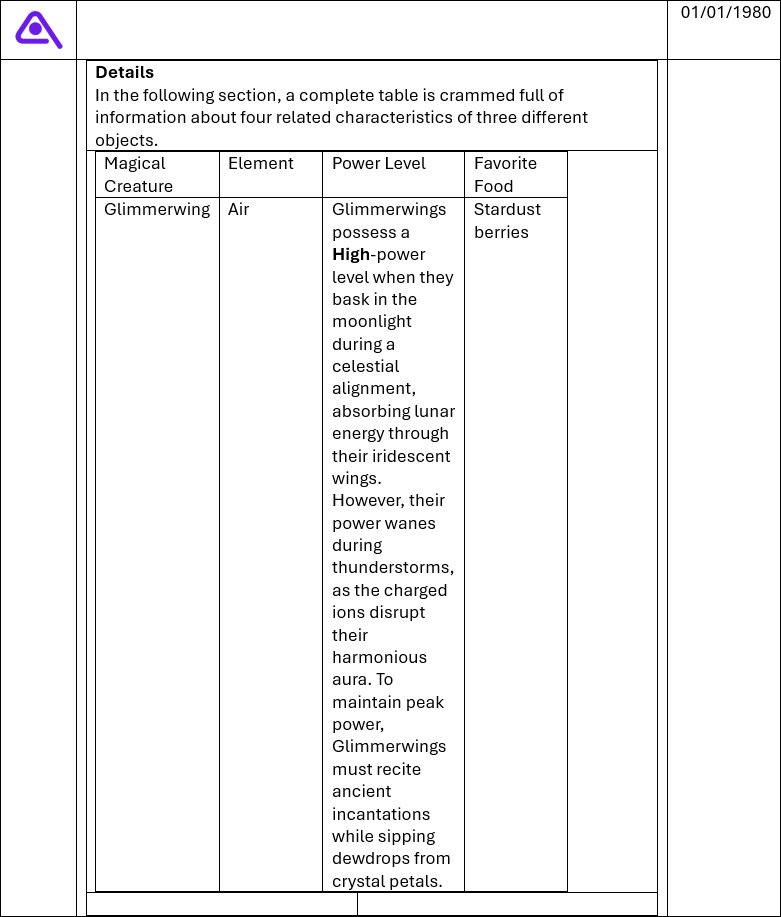
Using HTML Tags in Markdown
When using HTML tags within markdown, such as the <section> tag, make sure to follow these guidelines.
Start and End Tags
In most cases, an HTML element has start and end tags. The start tag is
its name, enclosed in angle brackets, as in the case of
<section>, while the matching end tag has the same name but is
also preceded by a forward slash, as in </section>.
For example, this is a fully qualified section using its start and end
tags:
<section>This is content in the section.</section>
Separation of HTML and Markdown
Leave an empty line before and after block-style HTML tags, like sections, for it to be correctly parsed by markdown parsers.
For example:
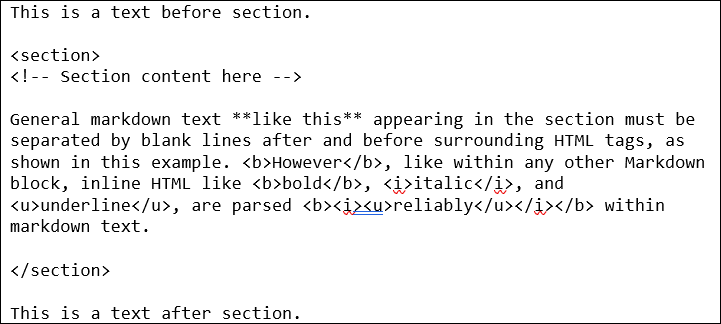
Small Amounts of HTML Can Be Useful
HTML tags can help structure your document more effectively, especially in Linear Layout Style.
Simple HTML formatting, like that provided by the <b> (bold), <u> (underline), and <i> italic HTML tags can be especially useful when complex formatting operations are active. The underline is especially useful for formatting, considering that markdown doesn't have an underline code of its own.
The HTML 4 Font Tag
Most notably here in Markdown Editor, but still secretly supported everywhere like in Microsoft Visual Studio Code (VSCode), the use of the obsolete <font> tag is fully supported, which allows you to set character and paragraph styling and formatting quickly and easily on your documents.
For example:

In this usage case, the font tag has three notable attributes.
face. The font name. The value of this attribute is equal to the value you would provide the CSS font-family property.
color. The font color. In this version, only an HTML hex color code (as in #112233) is accepted. This will be extended to support all HTML/CSS color functions in near future versions.
style. The CSS styles to apply to this font. A pattern like style="font-size:12pt" will result in a 12-point font size. For level of control, this is preferable over the size attribute.
size. A number between 1 and 7. This attribute doesn't represent an actual size, but a setting and constitutes the main disadvantage of using the font tag. To set an actual font size, use the style attribute with the font-size css property. Refer to the following list for specific font sizes on a typical web browser.
1 = 8pt
2 = 10pt
3 = 12pt
4 = 14pt
5 = 18pt
6 = 24pt
7 = 36pt
Insert a Section From the Menu
To speed up creating new sections in your markdown file, you can place your cursor and use the menu option Edit / Insert Section (Ctrl+Shift+I).
Display Your Sections in Markdown
HTML section tags are typically invisible. Because markdown allows for any amount of HTML and CSS to be added directly to a page, however, we can apply a little bit of CSS styling to make that HTML visible and to color it in alternating patterns to make it easy to navigate.
Markdown editor has two menu options that allow you to work with HTML sections inside or outside the editor.
Edit / Load Clipboard with Section Style (Ctrl+Shift+C). Copy the pre-defined CSS section style configuration to the clipboard so you can paste it to a markdown page in any other editor.
Edit / Append Section Style to End of Code (Ctrl+Shift+V). Append the pre-defined CSS section style configuration to the end of the current markdown file.
Export Document Formatting Hints
There are currently two formatting hints available for document export that are expressed in the form of HTML comments.
FullRow
When used within a table cell, this command instructs the document to occupy a full row with the text of this cell.
Example:

TableOfContents
Typically used near the beginning of a document, the table of contents export hint instructs the document builder to add one at the current location.
Example:

Markdown Files
Relative Image Paths
This version of Markdown Editor supports the use of relative paths when images are specified.
To make use of this feature, make sure your Images folder is near the location of your markdown file, then use only the offset between those two folder locations to specify the link to the image.
For example, if you have an images sub-folder located in the same folder as your markdown file, then you could use the following demonstration line to load an image named 'Car.png':

Notice the use of forward slashes in folder names in markdown, which is opposite the use of backslashes in Windows path names.
Alternatively, if your Images folder is located one folder back then inward, relative to your open markdown file, the path to the image would be expressed using the two-dot notation for backward navigation through the folder system, as follows:

Note that you are also able to use general URLs to specify the full HTTP path of the image as well:

Markdown Projects
A markdown project is composed of the specific markdown file you are editing and some additional settings, like filenames for exported Word and HTML documents, whether you intend to convert linear layout styles on the current document to table layout style when exporting the document, and the lists of the following types.
Column Mapping. Alias headings and headers for quick abbreviation and reuse.
Document Styles. Override the default font name, font color, and font size for various document elements.
User Variables. Create abstract, re-usable references to facets and characteristics that are either too detailed to repeat or are likely to change often.
You can access the markdown project settings for a project, or even a stand-alone markdown file, by selecting the menu option Edit / Project Options or pressing Alt+F10. Note that when using project settings with a stand-alone markdown file, those settings are only temporary unless the project is created by saving it.
Column Mapping
This list allows you to create aliases for headings and headers. While similar to user variables, in that both are used to replace one bit of text with another, a column map has more the intention of allowing you to abbreviate or personalize header content that will be delivered to the customer differently that you would author that heading yourself.
For example, let's say you always use this header near the end of your document:
## Summary
... but that in the same place on the document, would typically provide the following header for the customer:
## Conclusion
In this case, your document could benefit from a map consisting of Summary -> Conclusion.
Document Styles
The document styles list allows you to post values for any of the following pre-defined values in order to override its default value. The syntax value {1-9} indicates a single required digit with a value of 1 through 9.
| Name | Data Type | Description |
|---|---|---|
| H{1-9}FontColor | HTML Hex-6 (#RRGGBB) or Hex-8 (#RRGGBBAA) color | Heading 1 through heading 9 font colors. |
| H{1-9}FontName | Text | Heading 1 through heading 9 font names. |
| H{1-9}FontSize | Floating point number | Heading 1 through heading 9 font size, in points. |
| HeadingFontColor | HTML Hex-6 (#RRGGBB) or Hex-8 (#RRGGBBAA) color | Default font color for headings not directly specified. |
| HeadingFontName | Text | Default font name to use on headings not otherwise specified. |
| HeadingFontSize | Floating point number | Default font size to use on headings not directly specified, in points. |
| SectionBackgroundColor | HTML Hex-6 (#RRGGBB) or Hex-8 (#RRGGBBAA) color | Default background color of every section. |
| SectionBackgroundColorEven | HTML Hex-6 (#RRGGBB) or Hex-8 (#RRGGBBAA) color | Background color for even-numbered sections. |
| SectionBackgroundColorOdd | HTML Hex-6 (#RRGGBB) or Hex-8 (#RRGGBBAA) color | Background color for odd-numbered sections. |
| TableHeaderFontColor | HTML Hex-6 (#RRGGBB) or Hex-8 (#RRGGBBAA) color | Font color for table header cells. |
| TableHeaderFontName | Text | Font name to use on table header cells. |
| TableHeaderFontSize | Floating point number | Font size to use on table header cells. |
In all of the above entries, the only color codes currently supported are HTML hex format. However, support for all of the HTML/CSS color functions will be added in the near future.
User Variables
This version of Markdown Editor allows you to create your own variable names, assign values to them, then insert references to those anywhere in your document. There is no specific rule about what a variable name needs to be used for - only that when you reference it from the document, the name must be enclosed in curly braces. For example, is a valid reference to the variable named MyVariable. When the definition for MyVariable is available, any references in the markdown text are replaced with the definition text.
For example, in your document, you might include the following boilerplate near the end of the page.
Copyright © . My Company, Inc. All rights reserved.
In your user variables list, you would create a variable named Year, and set the value to the current four-digit year.
It is easiest to keep track of variables from a markdown project, although you can import variables from a package when you have a stand-alone markdown file open.
Project and File Alignment
Each markdown project is associated with a single markdown file. This association can be set at the time the project is created or any other time you have it open.
Some of the techniques for aligning a project and markdown file follow.
Open Markdown File Then Save Project As X
This is the most common approach for creating a project. The desired markdown file is opened for review and a project is created around it.
Here are the specific steps.
Select the menu option File / Open Markdown File.
Select the file from the open file dialog then click Open.
Select the menu option File / Save Project As.
Configure the location and name for the project then click Save.
Save Project As X, Open Markdown File, Save Project
In this process, the project is created when it is saved but a markdown file has not yet been set. Use these steps to save the project and associate the file.
Select the menu option File / Save Project As.
Configure the location and name for the project then click Save.
Select the menu option File / Open Markdown File.
Select the file from the open file dialog and click Open.
At this point, the file name is associated with the project but the changes to the project have not yet been saved. Select the menu option File / Save Project.
Switch Markdown Files with Open Markdown File
After the project and markdown files have already been aligned, you can change the associated markdown file just by opening another markdown file then saving the project. Use these steps to switch with the File Open dialog.
Open the project to be realigned.
Select the menu option File / Open Markdown File.
To the Change Project Source File prompt, answer Yes.
Select the new markdown file then click Open.
Save the changes to the project with the menu option File / Save Project.
Switch Markdown File in Project Options
Once the project and the markdown file have been aligned, you are also able to switch source markdown files from within the project options dialog. Follow these steps to make the change.
Open the project to be realigned.
Select the menu option Edit / Project Options.
Next to the Markdown File label, you can either update the filename in the textbox or click the associated ellipsis button to display the Open File dialog.
After changing the filename, click OK to load the newly associated file.
Productivity Tips
The following tips may help you to be more productive with markdown.
- Segmentation: Use sections to break down your iterative or record-based content into manageable parts. This makes it easier to read and edit.
- Headings: Use appropriate heading levels to organize the content within each section.
Practical Examples
Here’s a practical comparison of the same content in both layouts:
Table Layout Style
The table layout style typically makes use of paragraph-level contexts but encloses record-oriented details in a table.
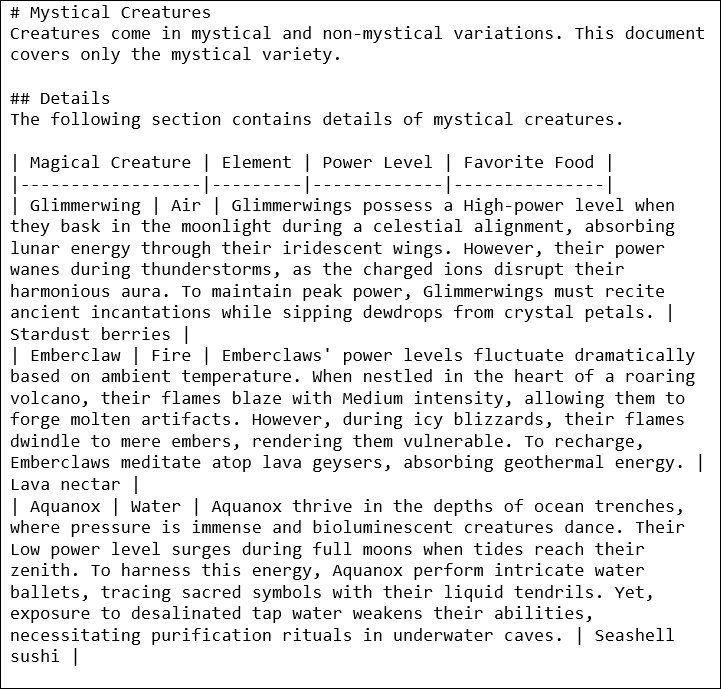
Linear Layout Style
The linear layout style consistently adheres to context grouping within a paragraph heading outline, implementing a special mark or symbol for the sake of separating records. In this version of Markdown Editor, the HTML <section> tag is used as a record separator.
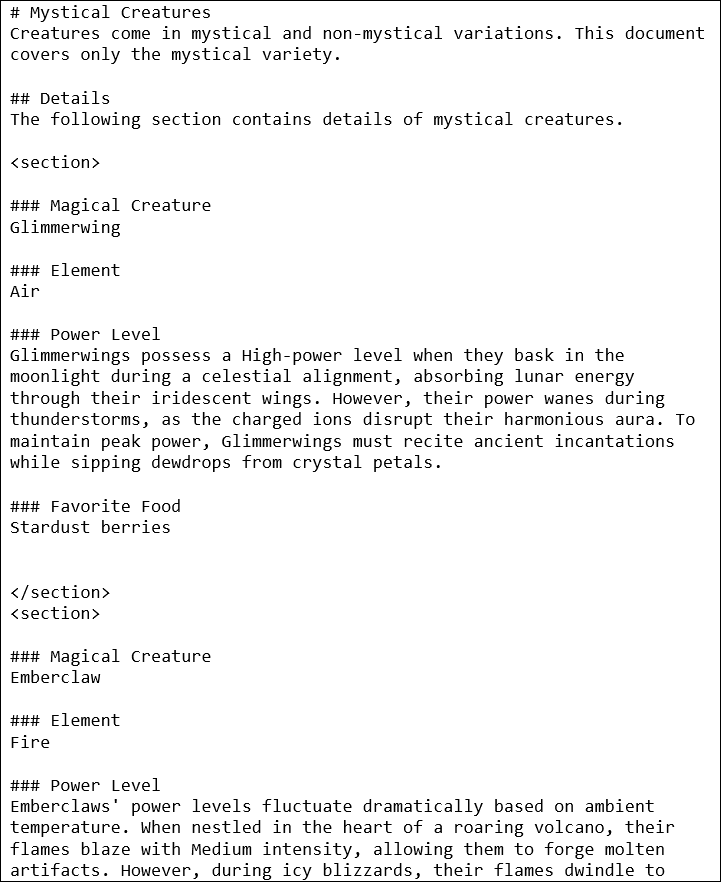
 werMake
werMake